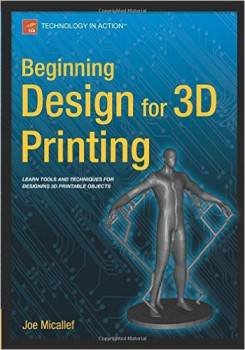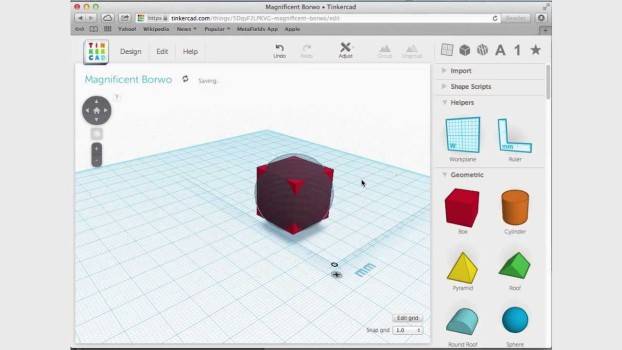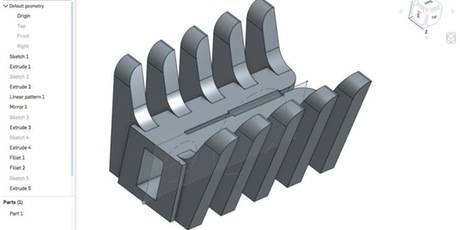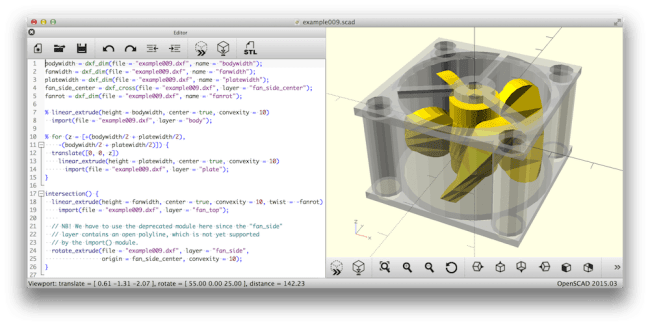The difficulty for those of us that want to try our hand at 3D modeling ironically isn’t the price or the complexity of the software. The real hassle is the overabundance of options, as you will see illustrated by the lists at the bottom of this page. There are pro-level modeling and rendering suites, finicky engineering tools, and simplified-to-the-point-of-uselessness art apps.
The nice thing is that there are no downsides to starting out with a free program or diving in and buying a 3D design program. The key is to pick a program and stick with it. Staying and fully learning one program will make things go much faster, and it will limit the headache that arises from always having to learn new things. Additionally, if you do graduate from one program to another only after thoroughly understanding both that software and process, it will be much easier to apply this new-found knowledge to the next task at hand.
Grab a book on 3D Design for Printing or get started with the following free design programs:
Starting With Tinkercad
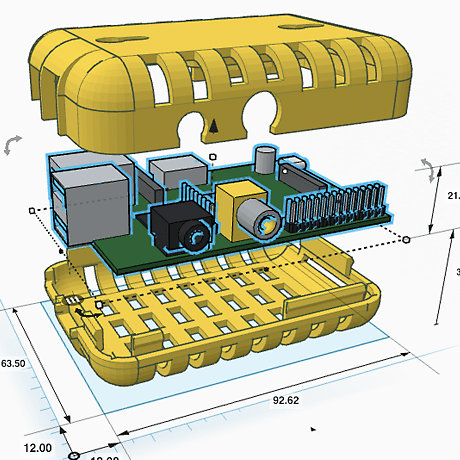
Tinkercad is a free application that runs inside your web browser on nearly any PC or Mac. It has a very accessible level of functionality: it’s capable enough for real 3D modeling, but not so complex as to make you throw a rock at your computer screen. Tinkercad is a solid-modeling program, similar to most professional CAD apps, which means that its models are a collection of points in space instead of a hollow group of stitched-together polygons. With its emphasis on solid, volumetric materials, this type of modeling is particularly well-suited for 3D printing. Not only that, but Tinkercad has a button that creates your 3D-printer-ready file instantly.
Beginning Instructions:
- To get started, navigate to tinkercad.com and create a free user account.
- Click on Create New Design. You will have before you a blank slate, also known as an open work plane.
- Building in Tinkercad is conceptually simple: In the “Add” mode, select a shape—a box, a pyramid, a cone, or a cylinder and a corresponding size. You then place this shape into 3D space. Click and drag the shape, stretching it as far as you want. The directional keys on the keyboard will also move the object in the different directions. Clicking off of the shape will remove the editing capability until you click the shape again.
- Right-click and hold with the mouse to change the view of the plane.
- When you click on a shape, it will give you a little pop up labeled “Inspector Mode.” This mode lets you use the same shapes to make holes that subtract from what is already there. Note: Getting used to this stamp-and-cut behavior of the program will likely be a challenge, but you are constantly able to change, add and remove shapes as needed. In this mode, it also gives you the option to Lock the Transformation. This will prevent you from accidentally making unwanted changes to the shapes and can always be turned off later.
- Tinkercad allows you to download the file as the following 3D formats: .stl, .obj, .x3d, and.VRML and as a 2D file: .svg. We recommend using the .stl file format.
- Once you download the file, if you have previously installed Cura, it will ask you if you would like to open the file in Cura. If you are going to be 3D printing the object or would like to see how it will look as one solid item, click OK. The item will no longer be editable once it is opened in Cura, but you are still able to play with and save the original file in Tinkercad
Frequently Asked Questions
Is there any software recommended for a complete beginner?
- We recommend Tinkercad if you have little experience with computer software such as the Adobe programs. Tinkercad is a great gateway to a more advanced program while at the same time offers a great deal of functionality.
Is there any free software so I can get started?
I want to start with buying 3D modeling software. What options are there?
- A short list includes Maya (Autodesk), 3DS Max (Autodesk), Zbrush (Pixologic), Lightwave (NewTek) and SolidWorks (Dassault Systèmes)
I don’t want to make anything. I just want to enjoy 3D printing! What can I do?
- Fear not, there are databases available online that have thousands of already-made 3D models that are optimized for 3D printing. Check out these great websites: Thingiverse, Youmagine, Instructables, and Smithsonian X3D.
My computer is old and I don’t think it will be able to handle the programs. What can I do?
Now that I’ve finished my 3D design, I want it printed but don’t have a 3D printer. Where can I go to get the model made?